AccessibilityReadability
Keeping language clear and simple will make sure your service is understandable to all your users.
Complicated words and long sentences can be a barrier, particularly for the following:
- users with learning disabilities or cognitive issues
- users with lower reading ability
- users whose first language is not English. This includes sign-language (BSL) speakers
Sometimes you may need to publish content in languages other than English. It’s important to code this correctly as it will affect how some assistive technology interacts with the page – for example, it will read out text using the pronunciation rules of the coded language. All web pages should have the main language specified in the code.
See the impact that understandable content has on user interaction.
Helping everyone
Simple language doesn’t mean dumbing down – short, clear sentences are easier to understand for everyone.
Getting the coding right for both English and non-English content will help automatic translation software and search engines, as well as users of assistive technology.
This guidance is about making your language accessible to all users. We also have guidance about ensuring your language is inclusive.
The basics
Do:
- write clearly and simply
- use acronyms sparingly, and define the ones you do use
- set the language of every page
- set the language of any content that is in a different language to the rest of the page
- publish an easy-read version if your users need it
Do not:
- use jargon or undefined acronyms
- write long or complicated sentences
- use idioms or figures of speech
- use ampersands or other text symbols in place of words
| User | Access need | May find helpful |
|---|---|---|
| Blind or partially sighted | Uses a screen reader or Braille translation software | Language codes that will help the screen reader pronounce words correctly, or translate them accurately into Braille |
| Lower reading age | Has a lower vocabulary and can’t confidently read longer words | Clear and simple language |
| Dyslexic | May struggle with longer paragraphs or more complicated sentences; may be using text-to-speech software | Short, simple sentences, broken up with clear headings Language codes to help the software pronounce words correctly |
| Non-native English speaker | May have limited vocabulary or be using translation software May be a BSL speaker |
Clear and simple language Language codes to aid translation software BSL video versions |
| Autistic Spectrum Disorder | Finds idioms hard to understand | Clear and simple language |
Using language well
Keep it simple
Follow the GOV.UK best practice guidance for writing content. Usually we recommend writing for a maximum reading age of 9, even if you are writing for a specialist audience.
Microsoft Word has a reading-age checker within the spellcheck function (see following image) – there will be a score at the end of the checker, which you can interpret with a conversion table. See more readability tools below.
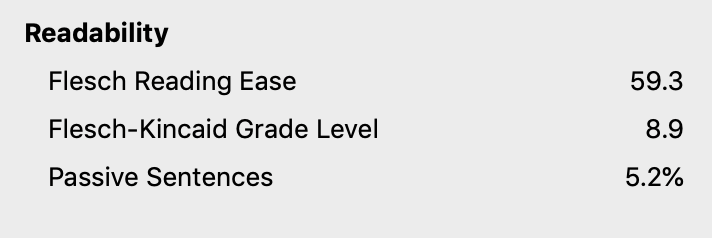
Abbreviations
If you need to use abbreviations, define them on their first use, at the start of a page or the start of a journey. But it’s best to avoid them if you can – for example, it may be better to shorten ‘Immigration health surcharge’ to simply ‘healthcare surcharge’ rather than ‘IHS’.
Coding the language
Each web page must have the language set in the html code. This should be an attribute in the first line of html code, in the format <html lang="en">. If the primary language of the page is not English, adjust this language code to match.
For any content within a page that is a different language, you’ll need to set the language on those words directly. Again, use a language attribute in a tag – for example <span lang="cy"> for a Welsh word or sentence on your page.
Readability tools
- Govspeak preview – use is a simplified ‘markup‘ language based on Markdown, to help format content for GOV.UK
- Grammarly – writing assistant
- Readablel (webfx.com) – readability test tool
- Rewordify.com - online software that improves reading, learning, and teaching
- Hemingway Editor (hemingwayapp.com) - highlights lengthy, complex sentences and common errors
Get in touch
If you’ve got a question or suggestion share it on the Home Office DDaT Slack channel #ask-accessibility or email access@digital.homeoffice.gov.uk.